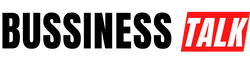3D printing has revolutionized manufacturing, allowing enthusiasts and professionals alike to bring digital creations to life. At the heart of this process is slicing software, such as Cura, which translates 3D models into the G-code necessary for 3D printing. For users of ZONESTAR 3D printers, leveraging the power of Cura can significantly enhance printing accuracy and quality.
Understanding ZONESTAR 3D Printers
ZONESTAR is known for its diverse range of 3D printers, catering to various printing needs from basic single-color prints to complex multi-color projects. To fully benefit from these printers, it is essential to use the correct software settings, which are provided in the zonestar_cura_resources.zip file. This file contains all the necessary profiles and configurations tailored specifically for ZONESTAR models, ensuring optimal printer performance.
Installing zonestar_cura_resources.zip
To integrate ZONESTAR’s custom settings into Cura, users must first download and unzip the zonestar_cura_resources.zip file. This file includes various resources that should be copied to specific directories within the Cura installation folder. Here’s a step-by-step guide to simplify the process:
- Download and Install Cura: If not already installed, download and install the latest version of Cura from the Ultimaker website.
- Download the ZIP File: Obtain the zonestar_cura_resources.zip from the ZONESTAR GitHub repository.
- Unzip and Transfer Files: Unzip the file and transfer the contents into the ‘resources’ directory of your Cura installation, ensuring that files go into their respective folders like ‘definitions’, ‘extruders’, and ‘materials’.
Configuring Cura for Your Printer Model
Once the resources are in place, launch Cura and add your ZONESTAR printer model from the list of available printers. This step is crucial as it ensures that the software recognizes the specific capabilities and limitations of your printer, particularly if you are using a model capable of multi-color printing.
Advanced Configuration for Optimal Print Quality
For users looking to push the boundaries of what their ZONESTAR printers can achieve, tweaking advanced settings in Cura can lead to improvements in print quality and speed. This includes adjustments to layer height, infill density, and support structures, which can vary significantly depending on the model and the complexity of the print job.
Troubleshooting Common Setup Issues
Even with the correct installation of zonestar_cura_resources.zip, issues may arise. Common troubleshooting steps include verifying that all files have been copied to the correct directories, ensuring no duplicate settings are present, and restarting Cura after any major changes.
Enhancing Print Efficiency with zonestar_cura_resources.zip
To maximize the potential of your ZONESTAR 3D printer, understanding how to utilize the zonestar_cura_resources.zip file in conjunction with Cura’s advanced settings can lead to not just better print quality, but also more efficient printing processes. This section will delve into specific settings that can be optimized for better results.
Optimal Layer Resolution and Speed Adjustments
Layer height is a crucial setting that affects the detail level and print speed of your 3D printed objects. ZONESTAR printers, equipped with the settings from the zonestar_cura_resources.zip, can achieve finer details by adjusting the layer height according to the complexity of the print job. Lower layer heights can be used for highly detailed prints, while higher layer heights can speed up the printing process for less complex tasks.
Material Specific Configuration
Different printing materials require different settings for optimal results. The zonestar_cura_resources.zip includes profiles for various materials, which adjust temperature, feed rate, and cooling speeds. Utilizing these pre-configured profiles can help in achieving the best print quality for materials ranging from PLA to more advanced composites.
Infill Patterns and Density
Infill density significantly impacts both the strength and the amount of material used for printing. Higher infill densities are essential for functional parts requiring higher strength, whereas lower densities are suitable for models where weight and material usage need to be minimized. Cura offers several infill patterns, each with its own benefits, such as grid, triangles, or honeycomb, which can be chosen based on the specific needs of the project.
Advanced Support Structures
Creating effective support structures is vital for printing complex models. The settings provided in the zonestar_cura_resources.zip help in configuring support placement, style, and spacing, which ensures model stability during printing without wasting material. Tailoring these settings can reduce post-processing time, as supports can be easier to remove and leave fewer marks on the final product.
Fine-Tuning for High Precision
For users seeking ultra-precision, tweaking the retraction settings to control stringing and adjusting the print cooling parameters can lead to smoother surfaces and sharper details. These adjustments are particularly important when working with intricate designs or when switching between different colors or materials in multi-extruder setups.
Conclusion
Utilizing the zonestar_cura_resources.zip file can significantly enhance the performance of your ZONESTAR 3D printer, enabling more precise and efficient printing. By following the detailed installation guide and configuring Cura to match your specific printer model, you can ensure that your 3D printing projects are as successful as possible.
Frequently Asked Questions (FAQs)
- What is the zonestar_cura_resources.zip file?
- It is a resource file containing necessary profiles and settings to configure ZONESTAR 3D printers with Ultimaker Cura software for optimal performance.
- How do I install the zonestar_cura_resources.zip file?
- Download the file, unzip it, and copy the contents to the appropriate directories within your Cura installation folder.
- Can I use the zonestar_cura_resources.zip file for any 3D printer?
- No, this file is specifically tailored for ZONESTAR 3D printers and is intended to be used with these models only.
- What should I do if my printer is not recognized in Cura after installation?
- Ensure that all files from the zonestar_cura_resources.zip have been correctly placed in their respective folders within the Cura directory, and restart the software.
- Where can I get support if I encounter issues with my ZONESTAR printer settings in Cura?
- For support and more detailed guidance, refer to the ZONESTAR GitHub page or consult the ZONESTAR community forums.